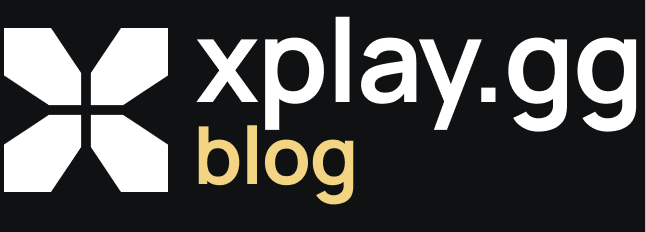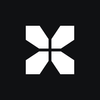CS2 Lag, Packet Loss & Hit-Reg: Practical Fixes
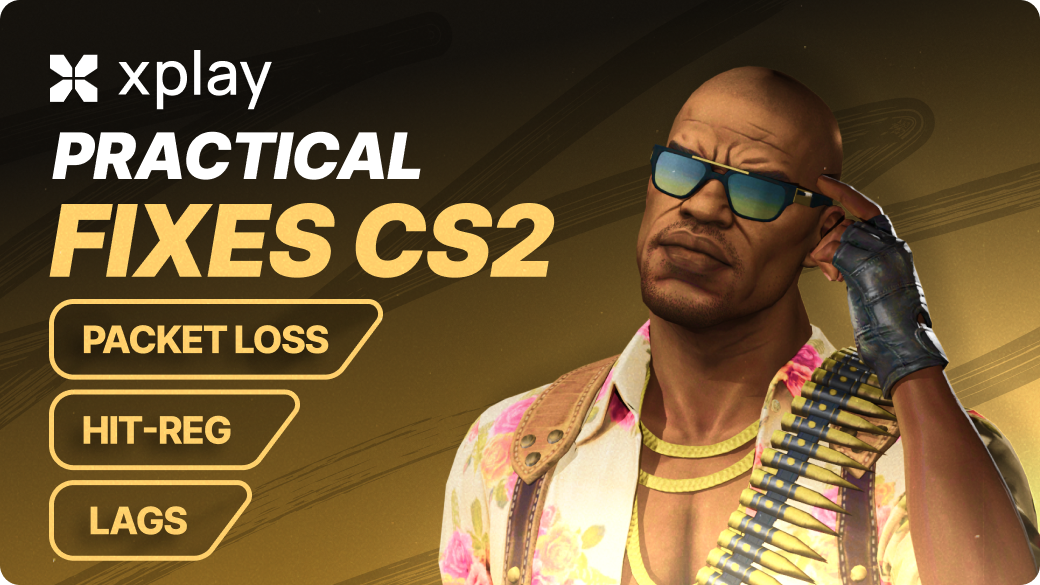
TL;DR:
Lags, packet loss, and problems registering hits in CS2 are most often associated with an unstable internet connection, incorrect game settings, or server selection. To quickly improve the situation, restart the router and computer, connect via cable, close the background programs, configure rate, cl_updaterate, cl_cmdrate, and interp, select the nearest server, and, if necessary, use QoS on the router.
In CS2, players often encounter problems when accurate shooting doesn’t register not, characters "teleport," and shots are not recorded — these are the consequences of lag, packet loss, or incorrect interpolation.
The causes of such problems can vary, from unstable internet and overloaded Wi-Fi to incorrect game commands and choosing a remote server. In this article, the xplay.gg team will examine in detail how to identify the source of the lag, check the connection, configure the CS2 client and router, choose the optimal server, and restore stability to the game.
How to Identify Why CS2 is Lagging: A Quick Test
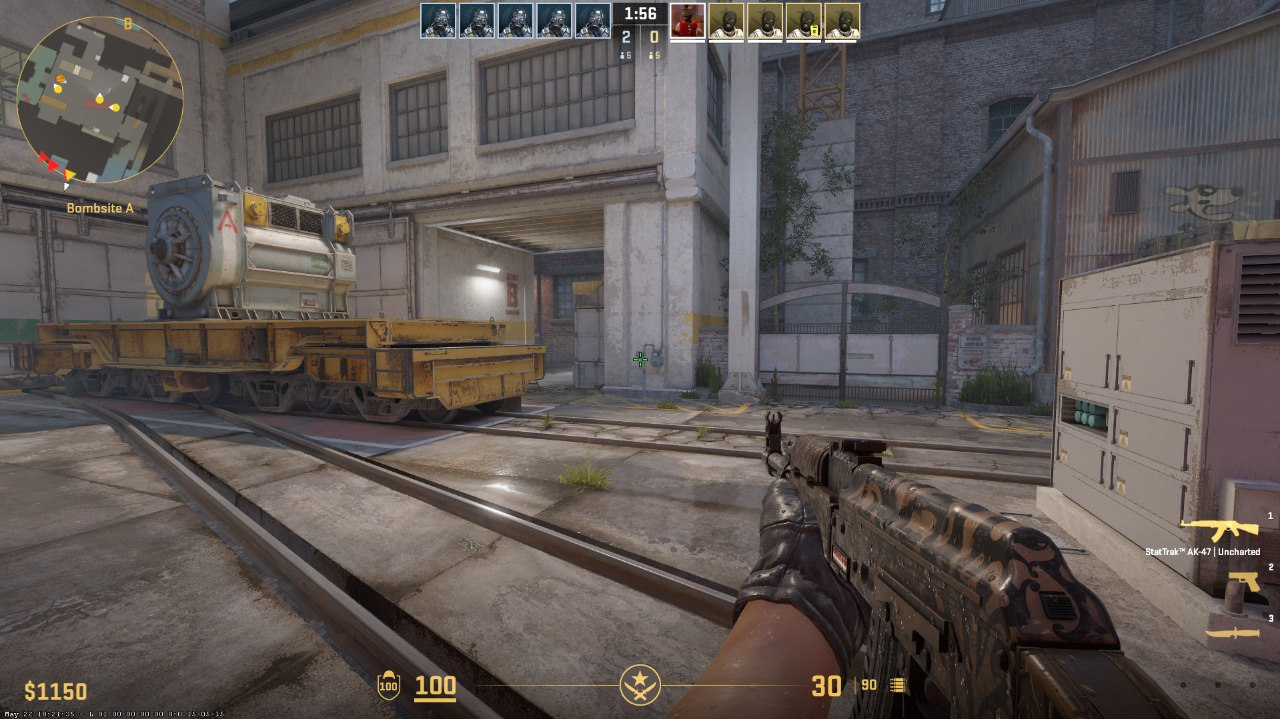
What is Packet Loss?
When you play CS2, your computer constantly communicates with the server: sending information about your actions (steps, shots, movement) and receiving data about other players' actions. If some of these “data packets” are lost along the way due to a bad connection or network congestion, the game starts to “lag”. This manifests as lag, stuttering, and “teleporting” players.
What Causes Hit Registration Problems?
Hit registration is the process by which the server records that your bullet has hit an enemy. If your internet connection is unstable, the server may not be able to get accurate data, or the packet may be delayed. As a result, you shoot accurately, but the server thinks you missed. Hence, the feeling that your shots are not registered.
Signs of Lags, Packet Loss, and Problems with Registering Shots
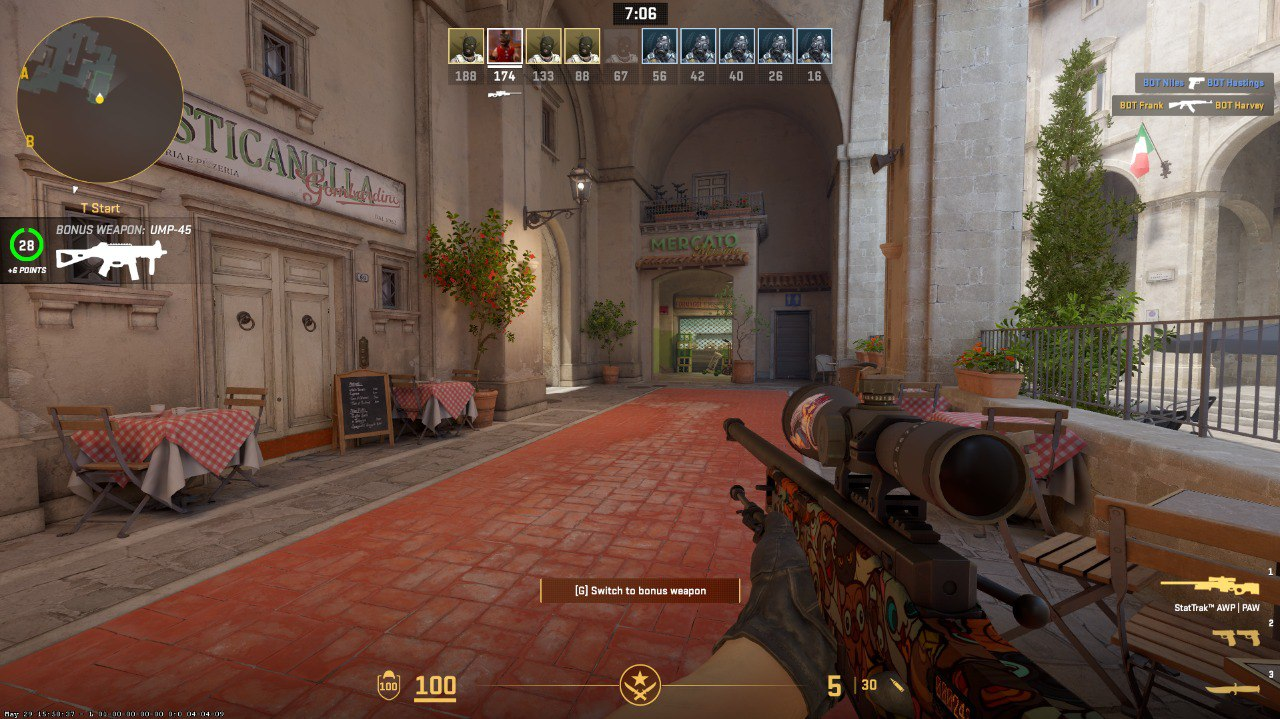
It is essential to learn how to recognize the symptoms of network problems in CS2 correctly. Many players confuse FPS drops with internet glitches or think they have the wrong scope, when it's a packet loss or hit registration failure. For example:
- You aim right at an enemy's head and fire a shot, but the kill doesn't count—it could be a hit registration issue.
- Enemy characters suddenly “teleport” across the screen or move jerkily - a typical packet loss symptom.
Here are the signs that are considered the most indicative of packet loss and problems with registering hits:
- Sudden jerking of the picture and delayed response to actions;
- “Teleportation” of enemies;
- Hits do not count even if the aim is on the enemy.
- “loss” or “choke” indicators in the game;
- High ping, which is constantly jumping.
It is important to check several servers to understand where the problem occurs exactly. If the lags appear only on one server, and on other servers, everything works fine, the cause most likely lies with the CS2 server.
If an unstable connection is observed in all matches and other games, it indicates problems with your internet or hardware.
Troubleshooting Tools
Once you understand how issues manifest in the game, it is significant to pinpoint exactly where the issue is occurring. There are several tools and commands you can use to do this.
Monitor “Loss” In-Game
In the game console, type the command cq_netgraph_problem_show_auto 1. In CS2, the command is designed to display network statistics in the upper right corner of the screen, but only when the game detects connection problems. This allows the interface to stay uncluttered during normal gameplay.
When you activate this command during network problems, the following will appear on the screen:
- Ping - the delay between your computer and the server.
- Loss of packets (Loss) - the percentage of lost data, which can cause lags and “teleportation” of models.
- Choke - the number of packets the server cannot process due to overload.
This data helps quickly determine whether the issue lies with your internet connection or the server. More information about the command:
Internet Speed Test
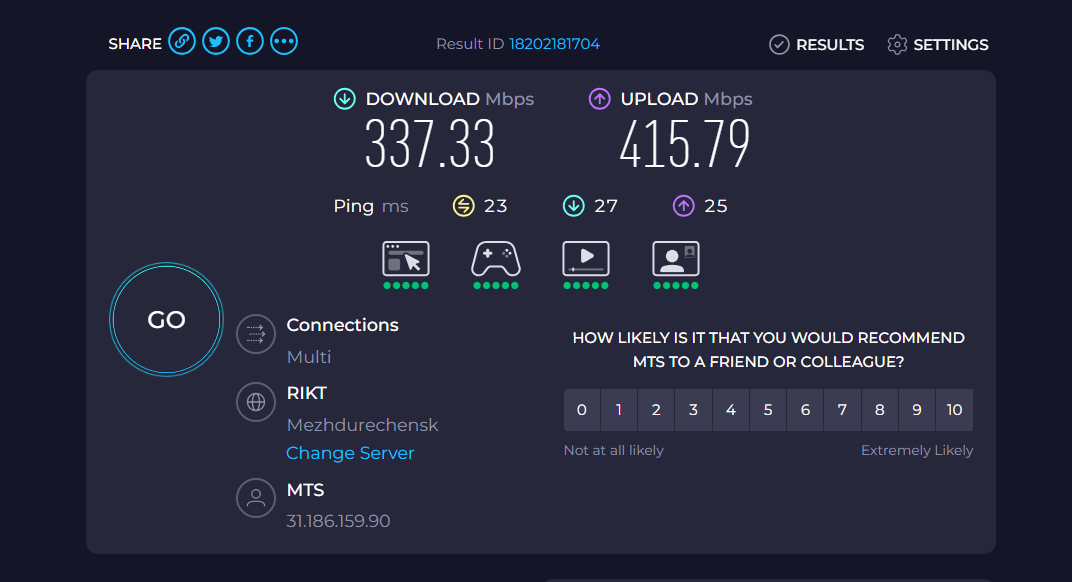
Services like Speedtest or Fast.com will help you find out:
- Download speed (download)
- Upload speed (upload)
- Ping to the nearest server
Even with high internet speed, lags can occur if the ping is unstable or there is packet loss.
Traceroute to CS2 Server

The traceroute command (or tracert in Windows) shows the route packets take from your computer to the server. For example: tracert <IP_Server_CS2>
This way, you can see where packets are lost — in your home network, at your ISP, or on intermediate nodes. This is especially useful if you only have problems on one server or at certain times of the day.
To perform a trace to a CS2 server, you need to:
- Open a command prompt or terminal on your device. In Windows, you need to search for “cmd” In macOS and Linux, you need to search for “terminal.”
- Enter the traceroute command and the server's IP address.
- View the result.
Best Lag-Free Network Settings for CS2
Once you've figured out the problem, the next step is to ensure the game is set up correctly. Even with a good internet connection, incorrect values rate, interp, and other parameters can cause lag.
Rate, cl_updaterate, cl_cmdrate
These commands determine how much data your client sends and receives from the server:
- rate — the maximum data transfer rate (bytes/sec). The recommended value for CS2 is 786432 or 1024000 if the connection is stable.
- cl_updaterate — how many updates per second the client receives from the server. For most public CS2 servers: 64, on matchmaking - 128.
- cl_cmdrate — how many commands per second the client sends to the server. Usually matches cl_updaterate (64 or 128)..
Too high values on slow internet can cause packet loss and delays.
Go to CS2 settings → “Game” → enable the developer console. Press the ~ (tilde) key to open the console. Then type the commands and check what values the game shows you. If they are higher than specified in the article, set the optimal parameters using the commands
- rate 786432
- cl_updaterate 128
- cl_cmdrate 128
After configuration, enable cq_netgraph_problem_show_auto 1 and observe:
- If loss remains 0% and choke is minimal - the settings are suitable.
- If packet loss or high choke is observed, try reducing the rate to 600000-700000 and leaving cl_updaterate = cl_cmdrate = 64, especially on public servers.
Setting Interp (Interpolation)
Interp, or interpolation, is responsible for smoothing the movement of players on the server, which directly affects the accuracy of shooting. The server receives character position data at a specific frequency, and your client uses interp to show their movement between updates smoothly. If interp is set incorrectly, enemies' movement may appear jerky or “bouncy”, and your shots may not register correctly.
It is optimal to use interp_ratio = 1 and set the interp value between 0.015 and 0.03, depending on your ping. At low ping, lower interp values ensure precise positioning and fast response. At higher ping, slightly increasing interp smooths movement and reduces missed hits.
Wi-Fi VS Cable
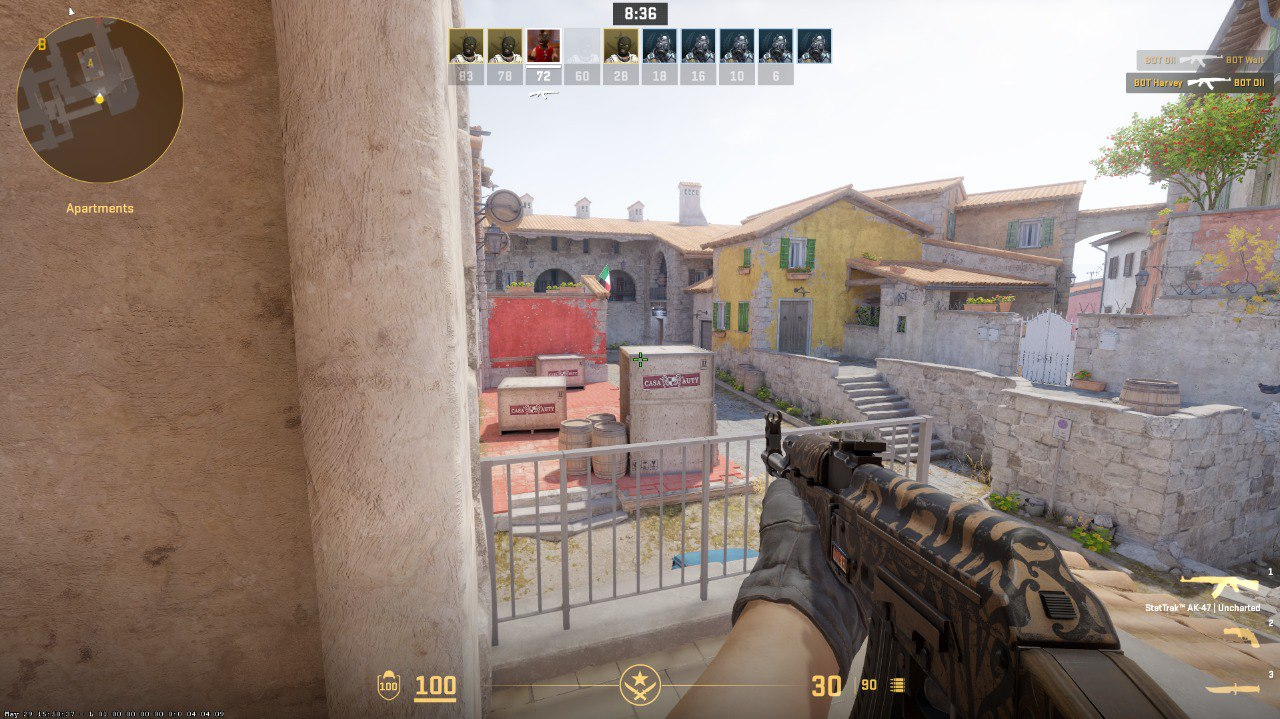
For stable gameplay in CS2, a wired connection via cable remains the most reliable option. Cable provides minimal ping and virtually eliminates packet loss, which is especially important for accurate hit registration.
In addition, a wired connection gives higher and more predictable upload and download speeds, ensuring smoother play on competitive servers. To maximize quality, it is recommended to use a Cat5e or higher cable, preferably Cat6, which provides speeds of up to 1 Gbps and minimal data loss.
Wi-Fi is undoubtedly more convenient in terms of installation and portability, but it has some limitations for competitive gaming. The signal can be weakened by walls, furniture, or other devices, leading to higher ping and instability. However, Wi-Fi remains a viable option, especially when using the 5 GHz band instead of 2.4 GHz and staying close to the router.
Tips for Setting Up a Router
Here are four key tips for configuring your router.
Disable Background Downloads and Apps
While gaming, close torrents and cloud sync apps like Google Drive or OneDrive, and pause Windows updates or games on Steam. Don't stream videos or music in high quality on other devices. This reduces bandwidth competition and helps stabilize ping.
Rebooting the Router
The standard option is to reboot the router and start playing again. That's probably all that needs to be done.
Check the Line With Your ISP
If the ping is still high even with a cable connection and correct settings:
- Check the load on the line: ping may be high in the evening due to network congestion.
- Contact your ISP, check the connection quality, and look for possible problems.
- Upgrading your plan or switching to another CS2 server may also help.
Enable QoS (Quality of Service)
QoS is a router feature that allows you to prioritize traffic for specific applications or devices. For CS2, this helps reduce ping and lag.
QoS may be called Game Mode, “Gaming Priority”, or “Bandwidth Control” on some routers.
Log in to the router's web interface.
- Open a browser and enter the router's IP
- Enter your username and password (by default, it can be found on the router’s label or in the manual).
Find the QoS section.
- Usually located under “Advanced” / “Advanced” → “QoS” or “Traffic Management”.
- If you can't find it, type your router model into Google your router model + "QoS setup".
Enable QoS and check the “Enable QoS” checkbox.
Setting Prioritization for CS2.
Select the prioritization method: by application, by port, or by device IP.
For CS2, you can configure:
- By port: CS2 typically uses UDP ports 27000-27050.
- By device: specify the IP of your computer or console.
- Set a high priority for the selected port or device.
- Save the settings and reboot the router.
How to Choose a Server in CS2 and What to Do About High Ping
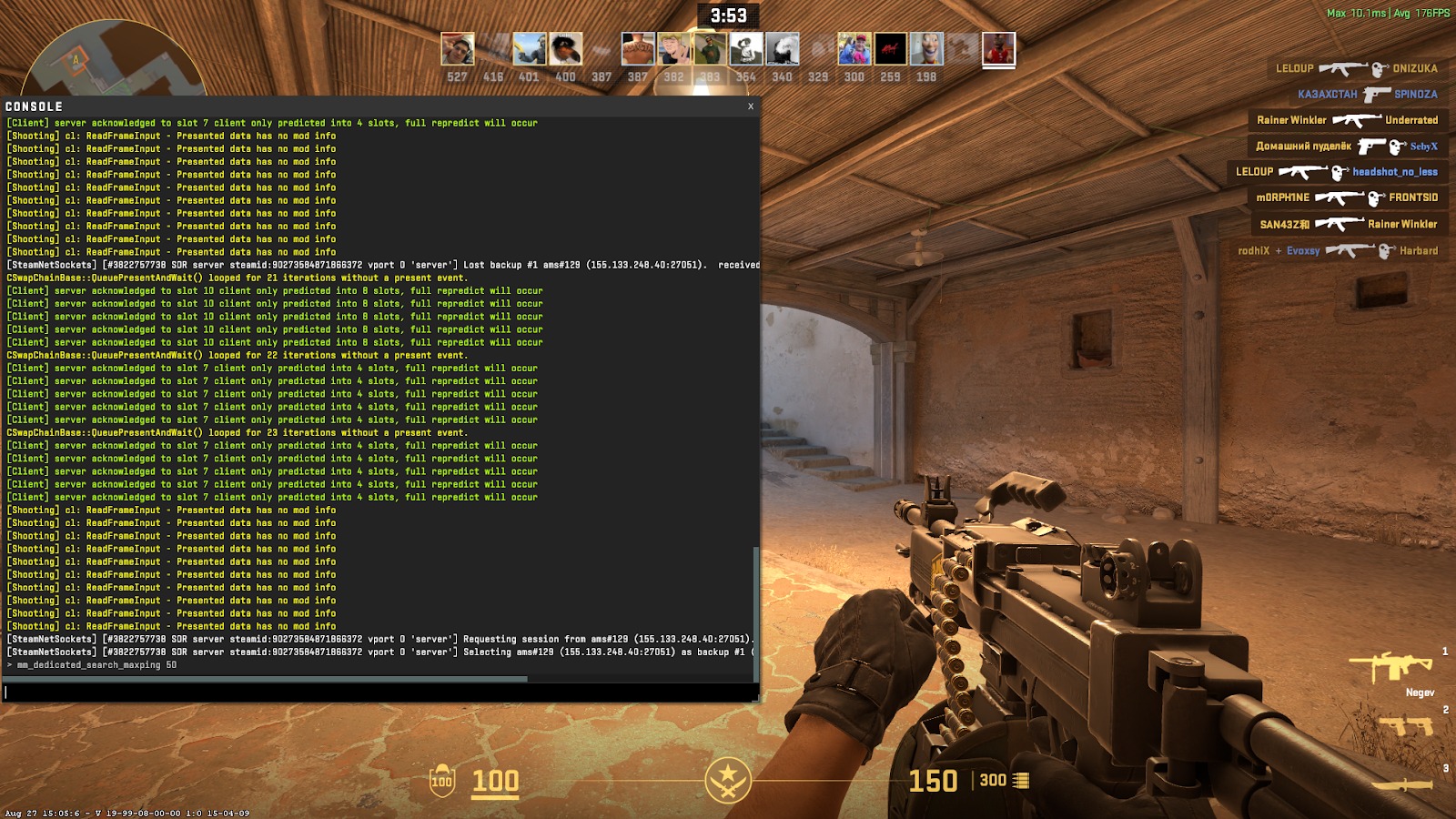
For smooth gameplay in CS2, connecting to the nearest server with minimal latency is essential. In the client, you can choose a region or a specific server— always select the one with the lowest ping.
High ping is often caused by a “bad route”, when data packets pass through overloaded network nodes or a long path to the server. You can check the route and identify problem points by using the traceroute command (Windows: tracert <IP_servers>, Mac/Linux: traceroute <IP_servers>).
In some cases it helps to use VPN to bypass overloaded nodes or change Internet provider if the routes constantly create unstable connection. The main thing is to choose a server where the connection is stable and ping is minimal.
The xplay.gg platform has 35 locations, so you can choose the server with the most stable and lowest ping, wherever you are. Additionally, FPS Boost is available, which overclocks performance and makes the game as smooth as possible—the FPS increase can reach up to 200%, providing comfortable gameplay without lag.
More about what to do with high ping, we told in the article: CS2 Low-Ping Servers: How to Pick the Nearest Region.
Troubleshooting Checklist
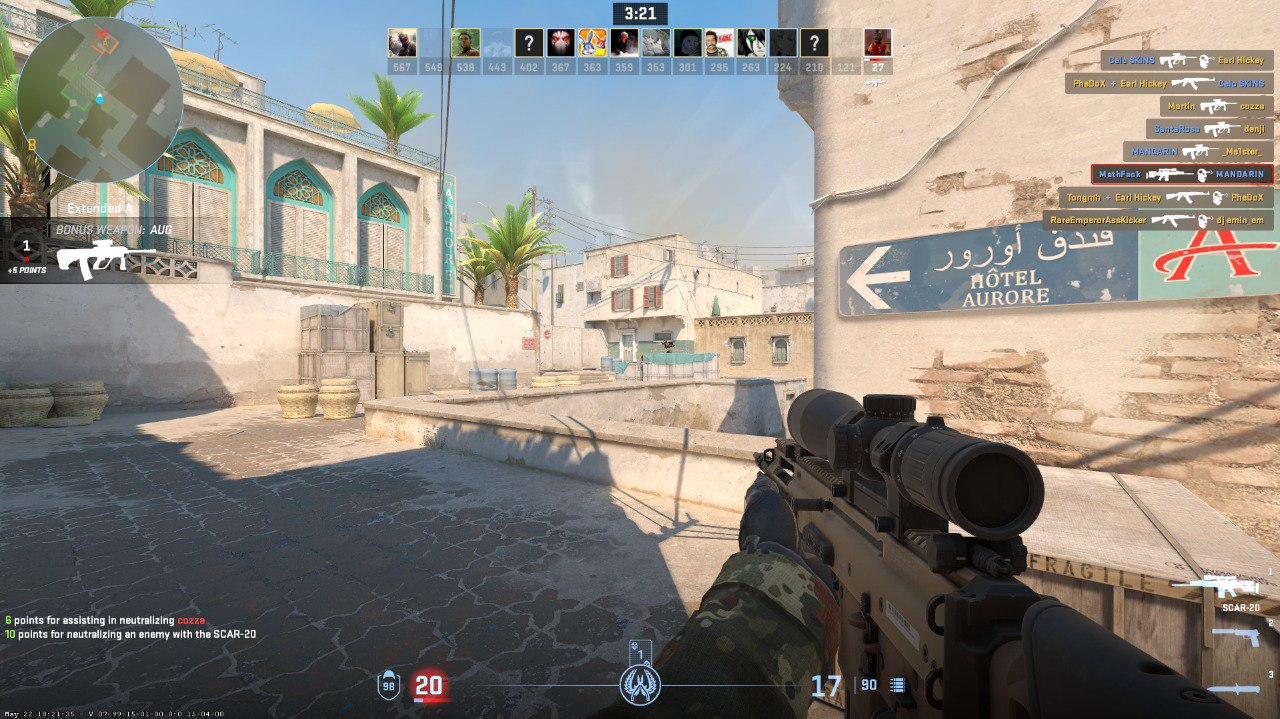
If CS2 experiences lags, packet loss, or problems with hit registration, it is useful to review the step-by-step list of actions to localize and fix the problem.
- Restart your router and computer - this helps clear temporary errors and restore a stable connection.
- Connect via cable instead of Wi-Fi to minimize ping spikes and packet loss.
- Update your network card drivers - old or incorrect drivers can create delays.
- Close unnecessary programs and background downloads, including torrents, cloud syncing, and streaming, to avoid overloading the channel.
- Check the connection to the server: measure ping and perform traceroute to determine where packets are being lost.
- Adjust game settings: rate, cl_updaterate, cl_cmdrate, and interp according to your ping and server type.
- Check the game from another device or account to rule out issues with your PC or game installation.
Frequently Asked Questions
Why Does CS2 Lag Even If My Internet Seems Fine?
Even with stable speed and good ping, lags can appear due to incorrect game settings, high interpolation (interp), or an unstable route to the server. Lags can also be caused by background programs or overloaded Wi-Fi.
What Should I do if I Only Get High Ping in the Evenings?
Most often, it is due to network congestion with your ISP. During such hours, the channels are saturated, and packets are lost. Solutions: Connect via cable, enable QoS on your router, or choose another CS2 server.
Will a VPN Help Reduce Ping and Lag?
A VPN can help if your route to the server goes through congested nodes. However, a VPN will most often increase latency. Use it mainly as a test to check if routing is the cause of instability.