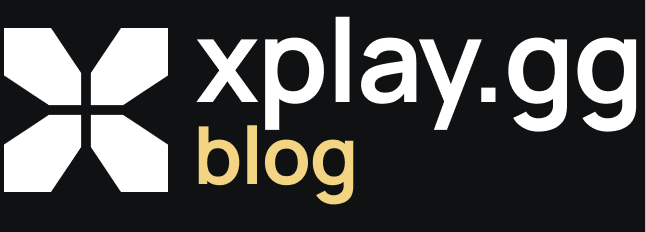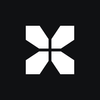CS2 Low-Ping Servers: How to Pick the Nearest Region
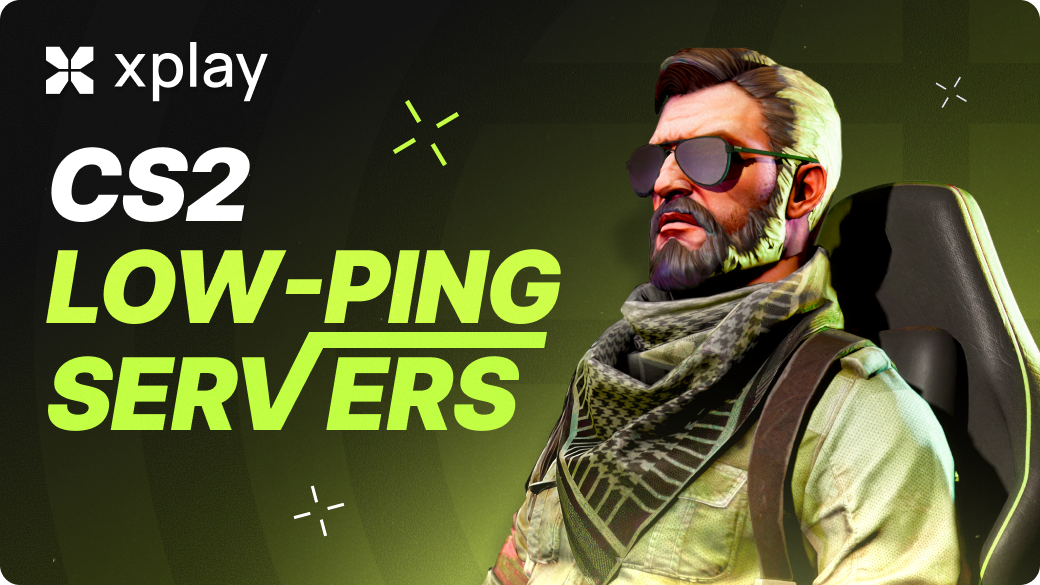
TL;DR:
To get a low ping in Counter-Strike 2, select the server closest to you, check the delay on the console, turn on the game, and if the route is problematic, use a VPN or optimize the connection.
Why is Ping Important for Playing Counter-Strike 2?
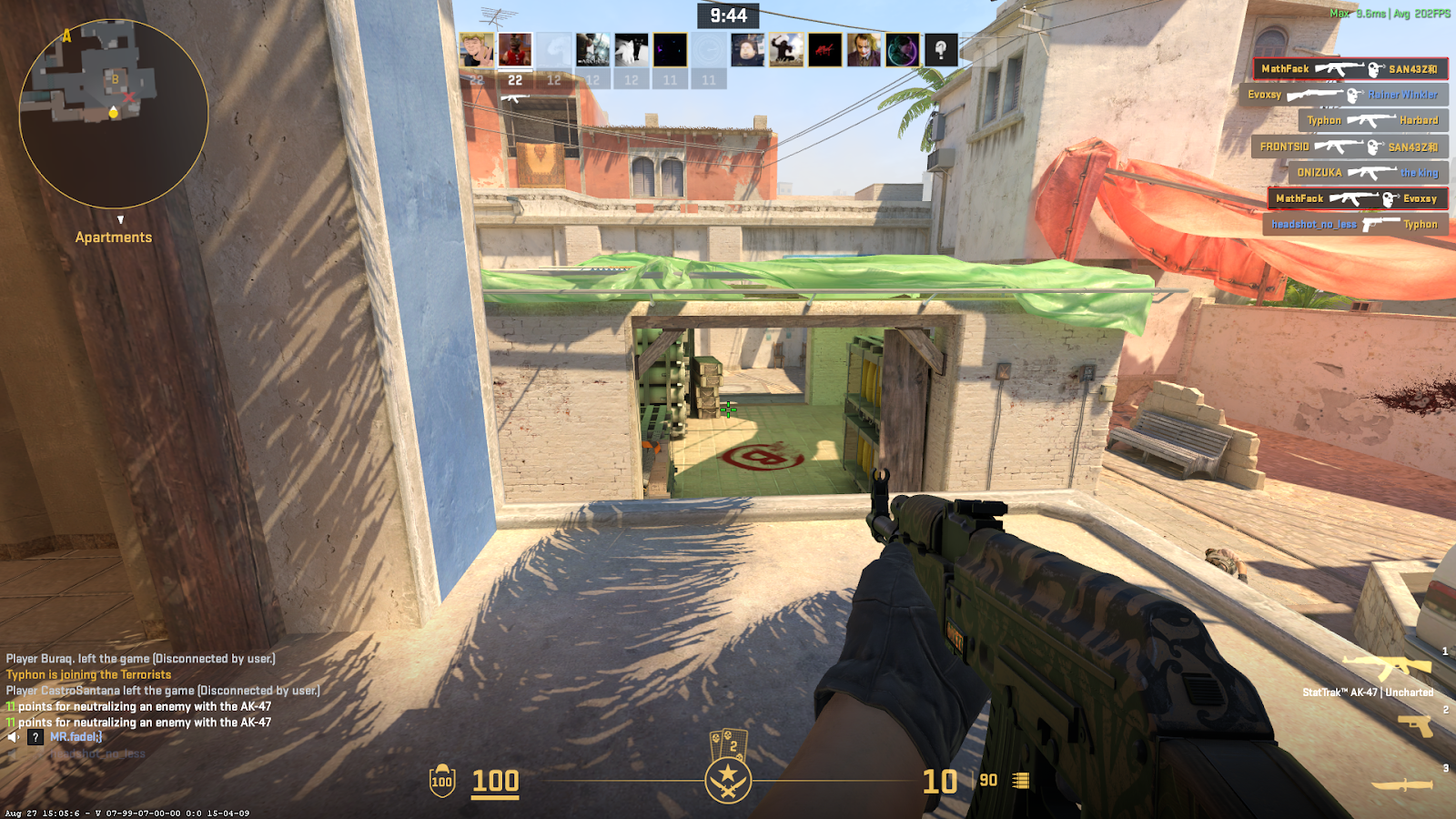
What is Ping?
Ping is the time it takes for data from your computer to reach the game server and return. It is measured in milliseconds — ms. The lower this number, the faster the server registers your actions and the more accurately it reflects other players’ actions. Maintaining low ping CS2 is crucial for competitive gameplay.
How Does Ping Affect the CS2 Game?
Low ping makes shooting accurate and fast. Your shots are recorded almost instantly, and your character's movements are displayed on the server without delay. With a high ping, events on the screen may be late, and the enemy reacts before you, even if you act perfectly.
Ping affects team play. Synchronization is vital in competitive matches: high delays slow down the transfer of information between players and interfere with coordinated actions.
What is the Optimal Ping in CS2?
- 0-40 ms 0-40 ms is ideal; the game reacts instantly.
- 40-80 ms is comfortable, with almost no noticeable delay.
- 80-100 ms, there is a slight delay in firefights.
- 100+ ms seriously hinders the game, especially in competitive matches.
Maintaining low ping CS2 ensures smooth movement and accurate shooting.
How to Test Ping in CS2

1. In-game method
The easiest method is to play and check your ping in the table. It's easy to figure out, just follow these three steps:
- Press the TAB key to launch the scoreboard.
- Study the results table.
- Find your ping next to your score.
2. Outside the game
Some websites allow you to check your CS2 ping outside the game, such as:
- Turboboost — offers a “CS2 Ping Test” tool that measures the delay between your internet and CS2 servers in real time without launching the game.
- GearUP has a “CS2 Ping Test” feature that shows your ping without launching the game client.
You can also use the standard Speedtest, which will show your internet ping, but not the CS2 servers. However, if you have internet issues, this is a sign that something needs to be changed.
How to Reduce Ping in CS2
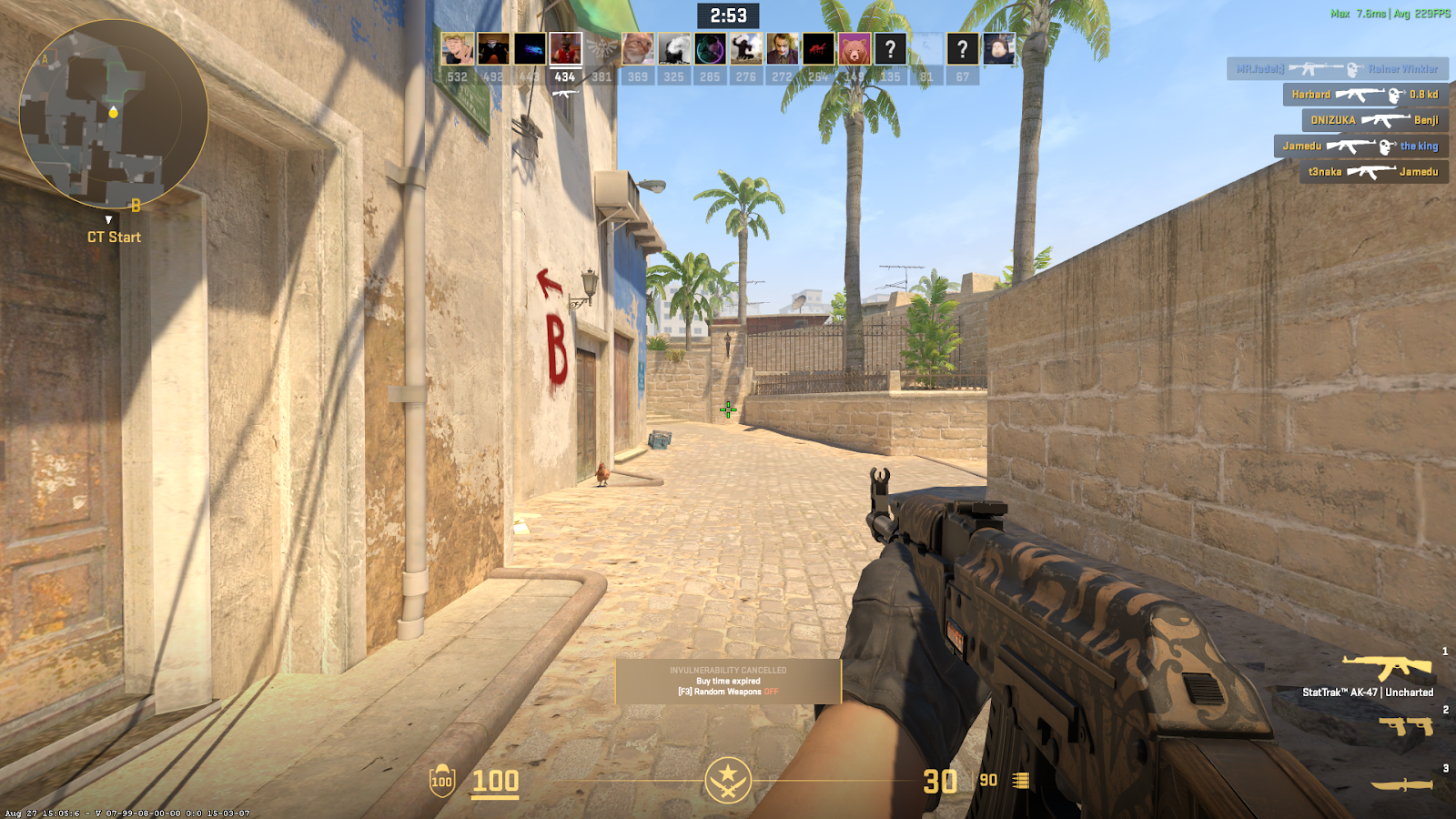
High ping makes it challenging to play comfortably: shots are delayed, and opponents' movements are displayed later than they actually occur. There are several ways to improve your connection and reduce lag.
To begin with, try the most basic methods:
- connect to the internet via cable instead of Wi-Fi — this will make the signal more stable;
- restart your router and computer to reset temporary network errors.
- close background programs that consume internet bandwidth (streaming, downloaders, updates).
These actions often help stabilize the connection and eliminate sudden ping spikes. Sometimes, routing by your ISP can cause high ping CS2; changing your connection or using a VPN can help.
VPN and Routing to Reduce CS2 Ping
Sometimes, the problem is not with your equipment but with how your provider routes traffic to CS2 servers. In this case, a VPN can help: it builds a different connection, which is sometimes faster.
However, a VPN can also increase latency, so testing several options is recommended. Proper routing ensures that your connection to Europe/US servers is optimized for low latency.
Using DNS
DNS (Domain Name System) translates familiar website and server addresses (e.g., cs2.valve.net) into numerical IP addresses. If DNS is slow, it can add latency to your connection. You can solve this problem by changing your DNS to a faster one, such as:
- Google: 8.8.8.8 and 8.8.4.4
- Cloudflare: 1.1.1.1 and 1.0.0.1
- How to change DNS on Windows:
- Open Control Panel → Network and Internet → Network and Sharing Center.
- Select your connection and go to Properties.
- Find Internet Protocol Version 4 (TCP/IPv4).
- Enter the DNS addresses manually.
How to change DNS on a router:
- Go to the router's web interface (usually 192.168.0.1 or 192.168.1.1).
- In the Internet or WAN section, specify the new DNS.
- Save the settings and restart the router.
- After that, check the ping in CS2: if the connection has become more stable, then DNS has helped.
If these steps did not help, contact your provider. Contact technical support and check if they are experiencing routing difficulties or line overload. Changing your tariff or service package can also improve the quality of your connection.
How to Improve Ping in CS2 Using xplay.gg
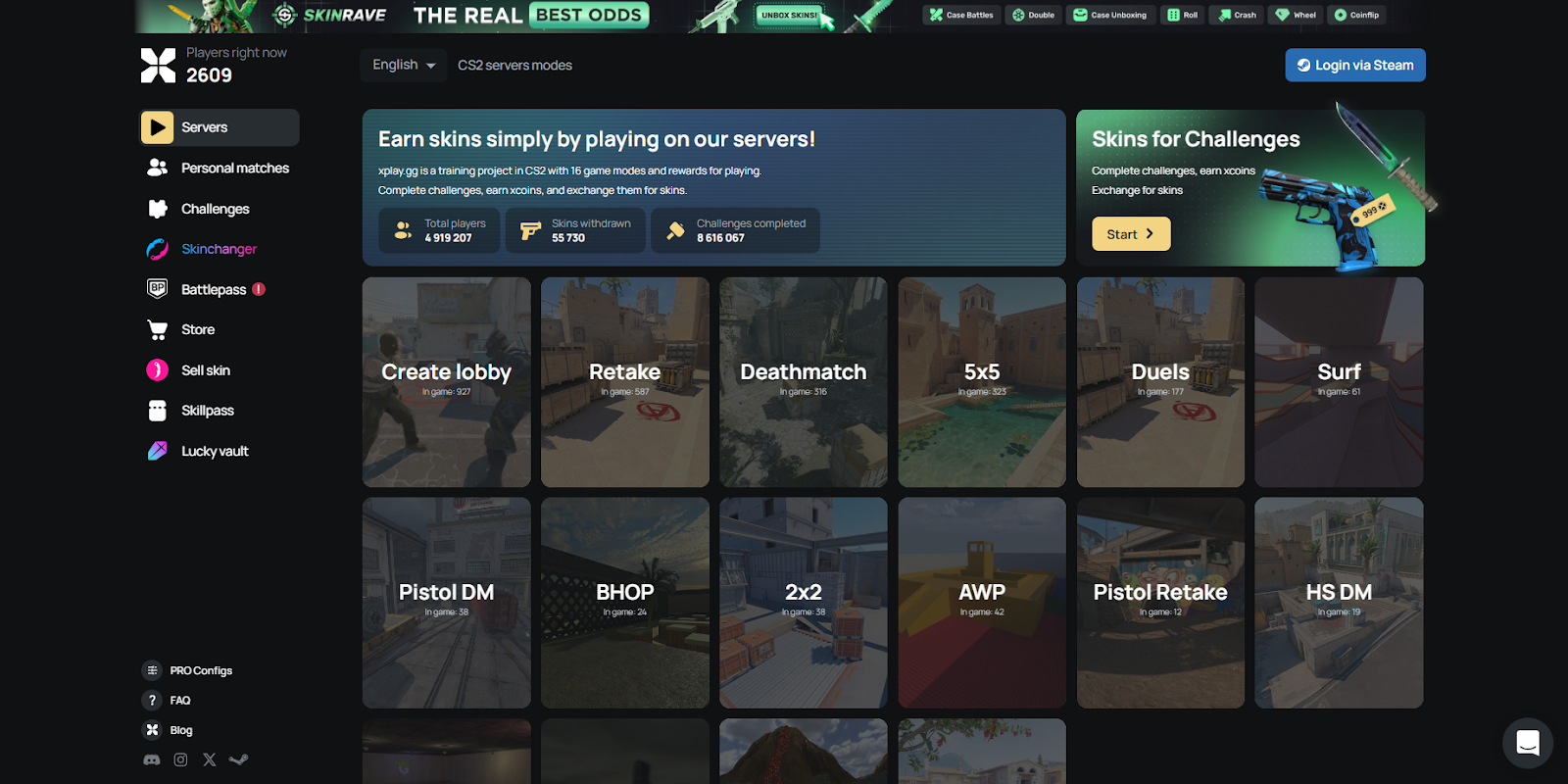
The xplay.gg platform offers CS2 training servers in various regions worldwide and is designed to provide low latency and stable connections.
xplay.gg has servers in different countries, from the US and Europe to India. You can choose a server closer to you, and the signal travels a shorter distance, lowering the ping. Additionally, the servers run at 128 ticks, which means the game feels smoother and more responsive.
On the website, you can filter servers by server regions, ping, map, and number of players. This allows you to select the least busy server with minimal lag accurately.
You can also earn cool skins on xplay.gg just by playing CS2. Read more about this in our article: How to get the Best Skins on xplay.gg: Lucky Vault.
How to use xplay.gg to improve your ping
- Go to xplay.gg and log in via Steam.
- Select the mode you want to play in. For example, Deathmatch. Detailed Overview of CS2 DM Server Features by xplay.gg.
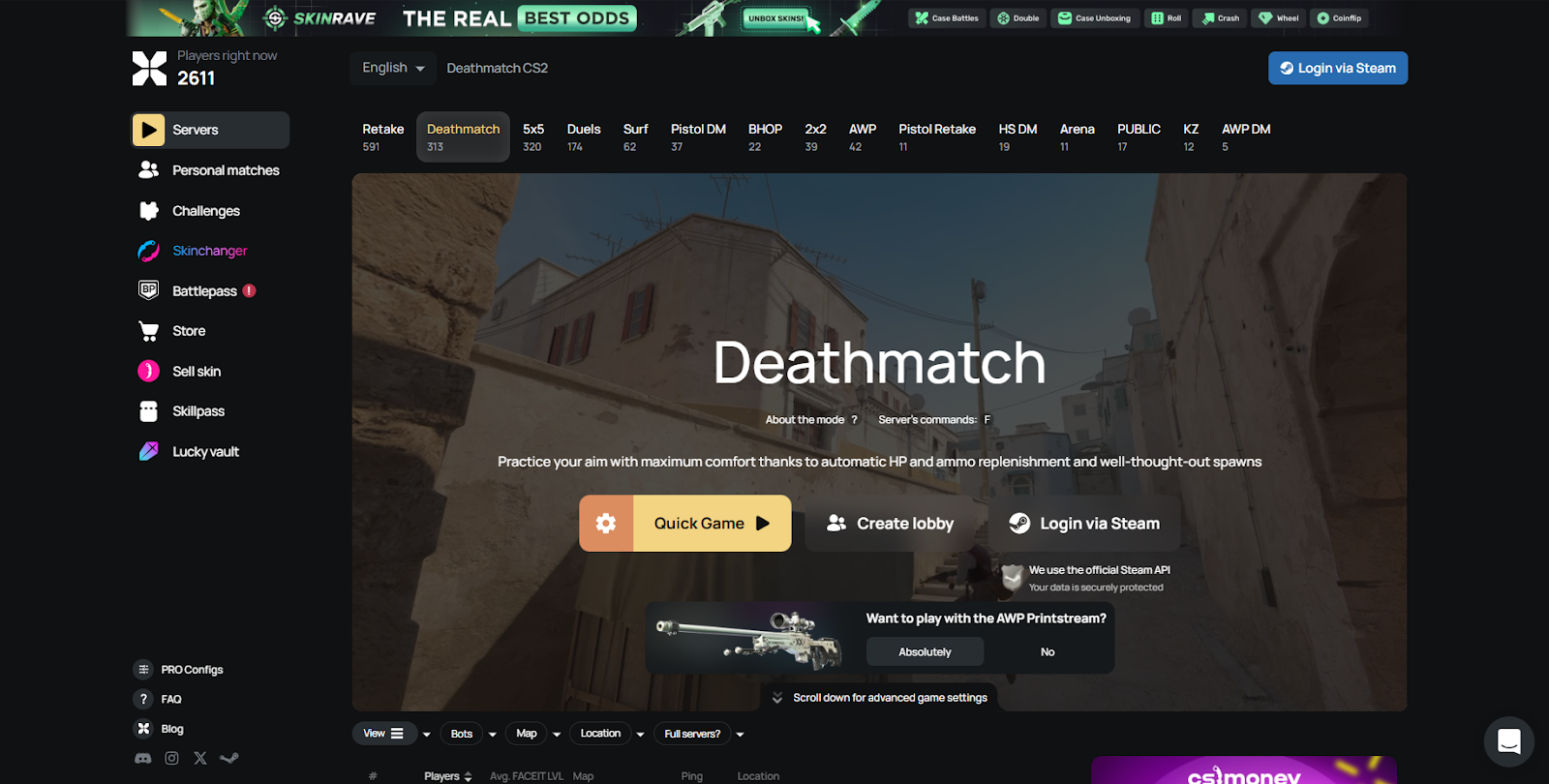
3.Then filter the server by current ping, map, and number of players — choose the most advantageous combinations.
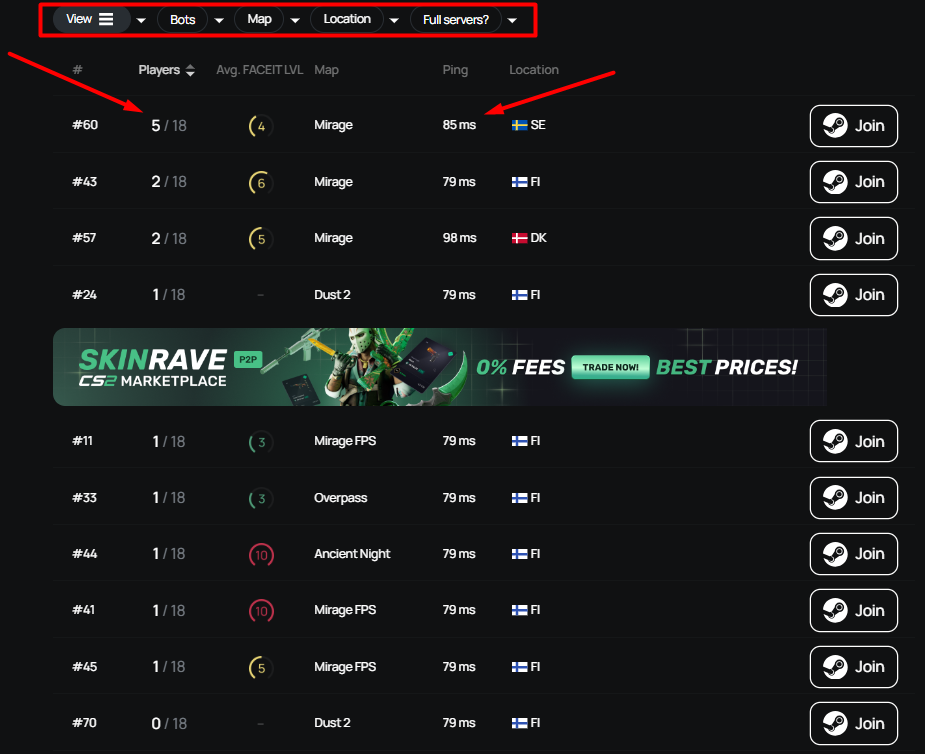
- Connect to the server via the “Enter” button or manually copy the IP and use the connect <IP> command via the CS2 console.
For more information on connecting to servers, see our article: How to Play Community Servers CS2.
Sometimes the closest server on the map is not the fastest in terms of ping. For example, if your provider routes traffic poorly, a server in a neighboring country may give you less lag than a server “right next door.” Test several server regions to find the most stable connection.
New Feature on xplay.gg — FPS Boost
A new update has landed on our servers for Deathmatch mode — FPS Boost.
By default, the feature is always enabled, but you can turn it off anytime with the chat command: !fps
The secret behind FPS Boost is simple: your computer stops processing information about events happening far away on the map. You only hear footsteps and gunfire near you, not across the entire map.
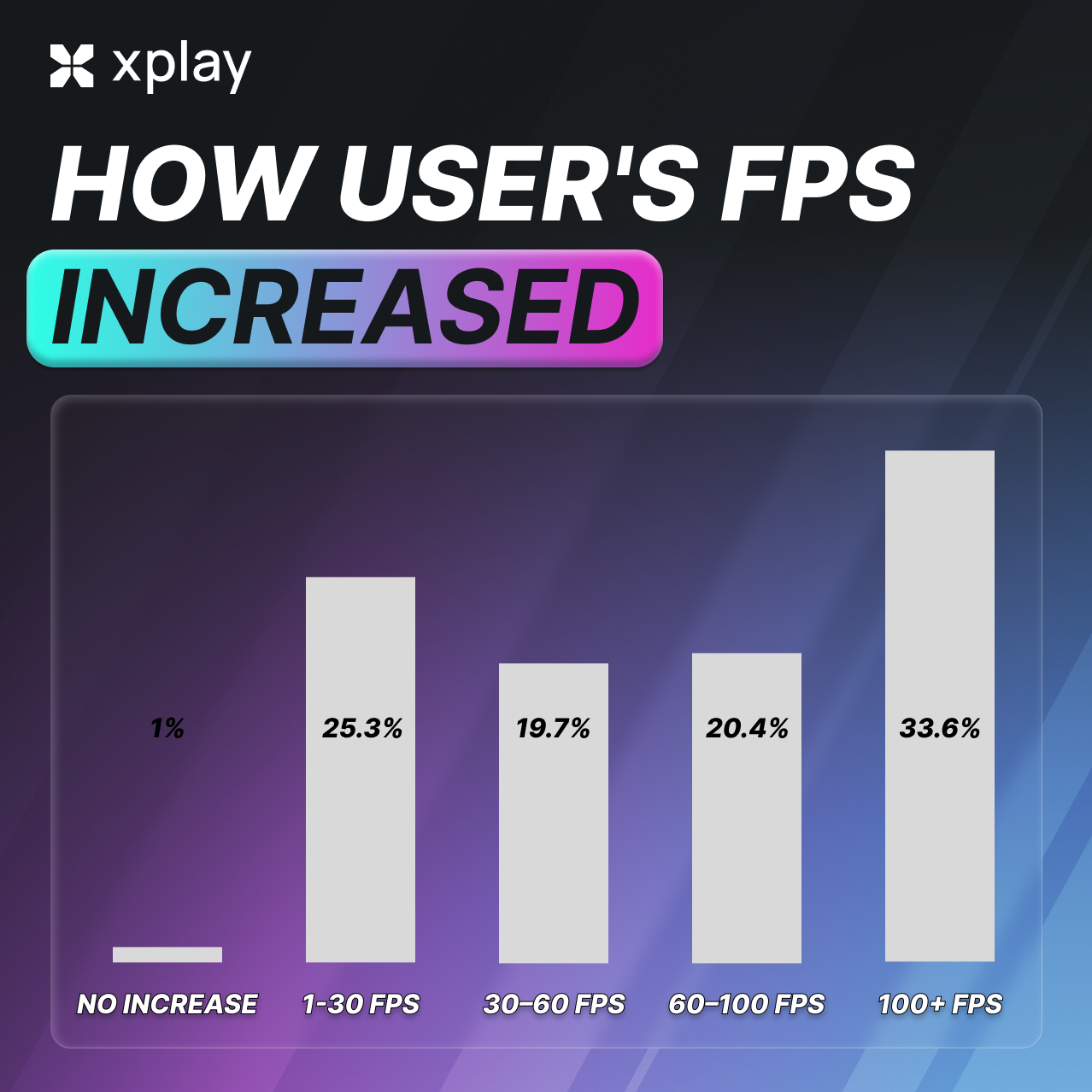
Depending on your hardware, this reduces system load and can boost your FPS by up to +200%.
We ran a survey among the xplay.gg community, and the results speak for themselves: 99% of players reported a performance increase.
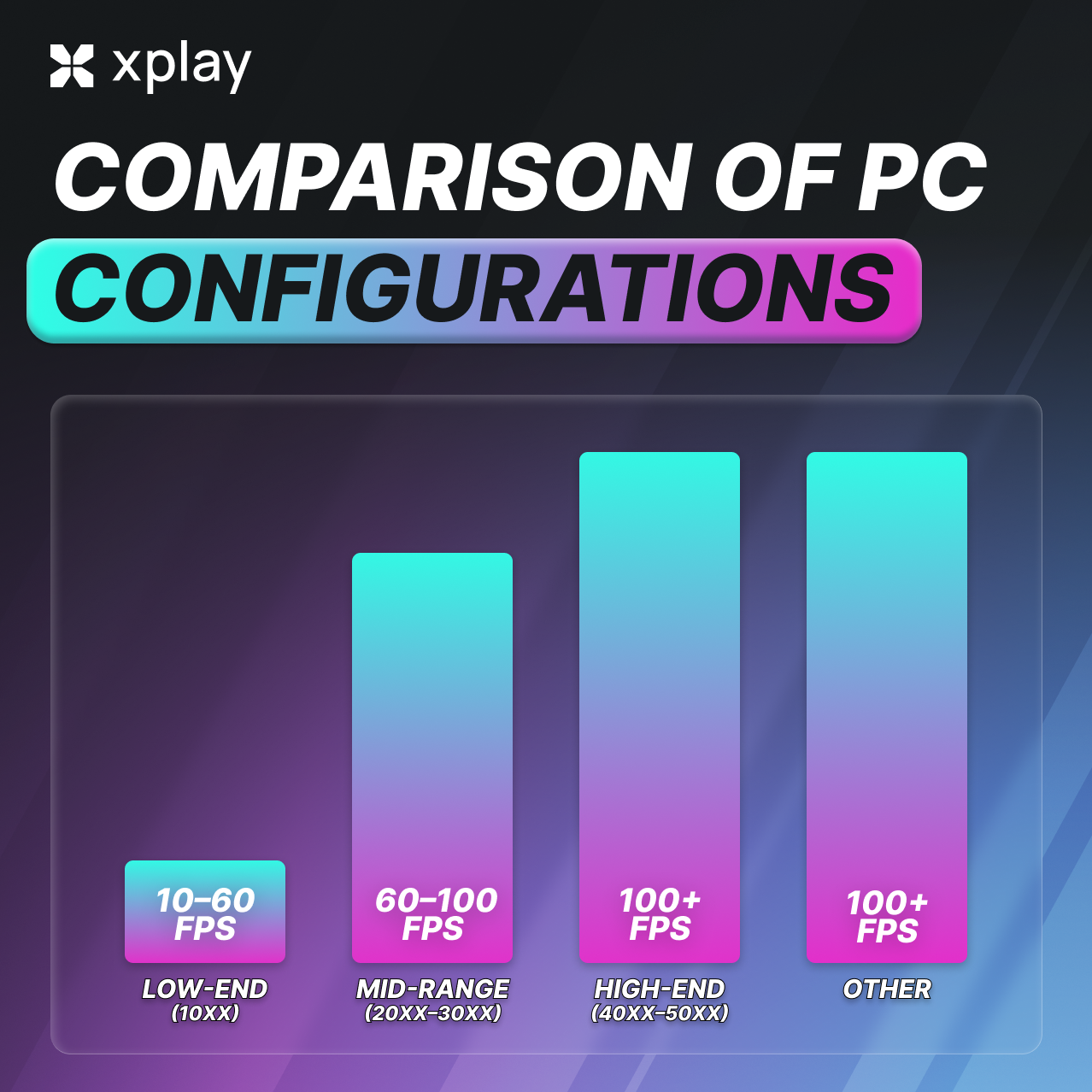
Owners of low-end PCs with older graphics cards saw an average gain of 30–60 FPS. On mid-range systems, the boost held steady at around 60–100 FPS, while high-end gaming rigs often saw an increase of 100 FPS or more. Only 1% of players didn’t notice any changes — and we’re already analyzing those cases to make FPS Boost even more stable.
How to Change the Connection Server in CS2
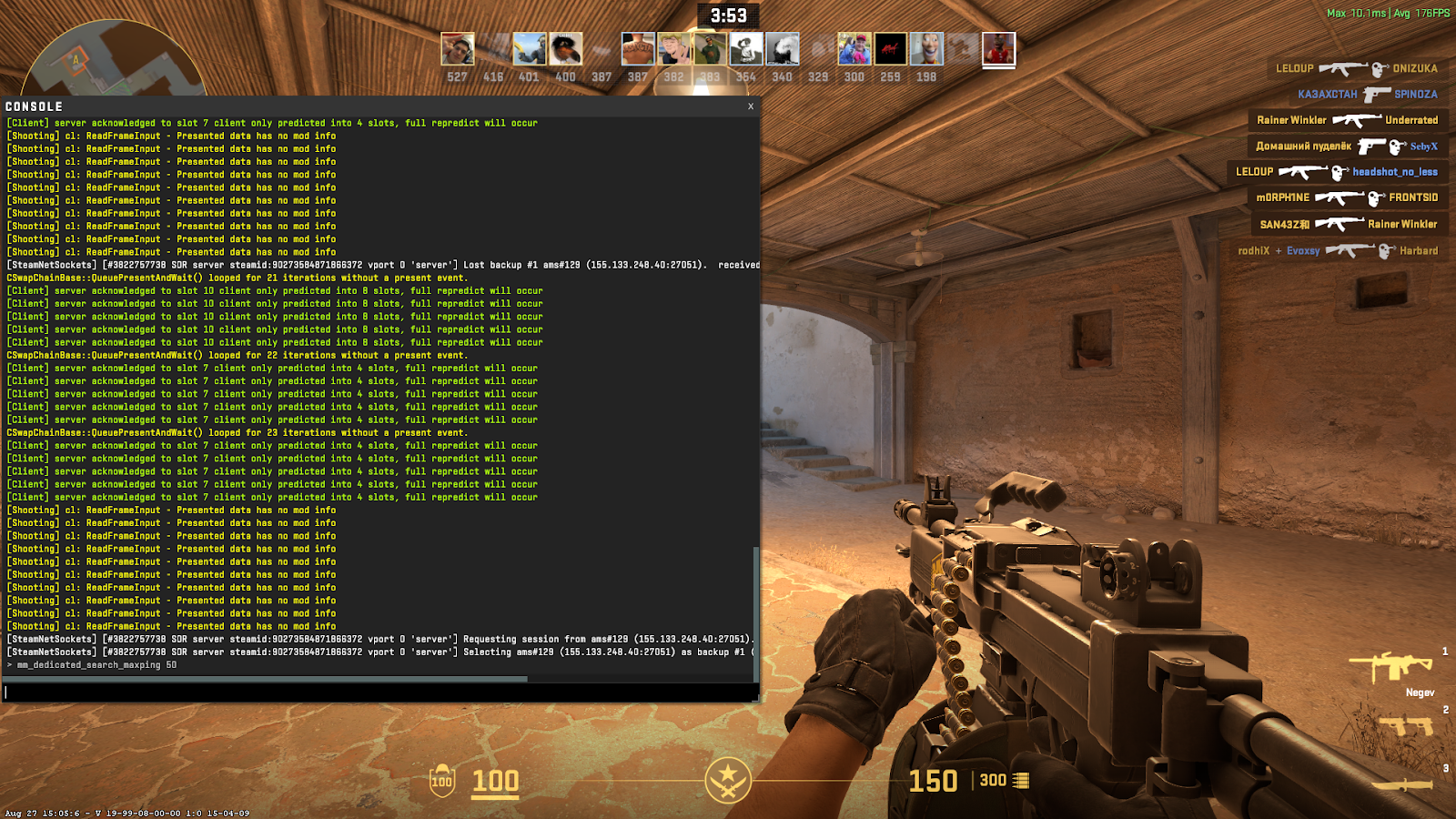
In CS2, it is not possible to manually select a specific server, as was possible in older versions of Counter-Strike. However, you can influence which regions are used for matchmaking.
- The easiest way is to limit the search by latency. To do this, open the console and enter the command: mm_dedicated_search_maxping 50
The number represents the maximum ping in milliseconds. For example, if you set it to 50, the game will only search for matches on servers with a latency of up to 50 ms.
You can also turn off unnecessary regions in the settings and leave only the closest ones. Then CS2 will find matches there more often.
- If you need to connect to a specific server, for example, for training or playing with friends, use the command: connect <server IP address>
Frequently asked questions
How do I choose the server with the lowest ping?
Choose the server closest to your location. Check the ping using the built-in CS2 commands or third-party tools.
Can I manually select a specific CS2 server?
In CS2, you cannot select a specific server directly. But you can limit regions and maximum ping in the matchmaking settings using the command: mm_dedicated_search_maxping <value>
Why do players from the same city have different pings?
Even if players are nearby, ping may vary due to the internet provider's routing. Different providers use different paths to servers, and one may be shorter and more stable than another.
Why does ping fluctuate during a match, and how can this be fixed?
Ping spikes during gameplay can occur due to unstable internet, background downloads, Wi-Fi interference, or overloaded network nodes of your ISP. To stabilize your connection, we recommend using a wired connection instead of Wi-Fi, restarting your router, and closing all programs that actively use the internet. In some cases, a VPN can help.
What should I do if my ping is high even though the server is nearby?
To resolve the issue, try restarting your router and computer, connecting via cable, and turning off background applications that consume internet bandwidth. If the delay persists, consider trying a VPN or contacting your provider for advice.