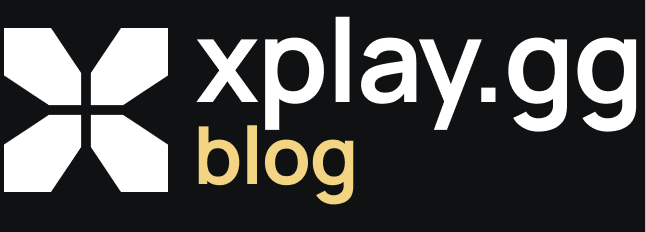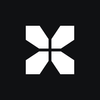Best CS2 Console Commands
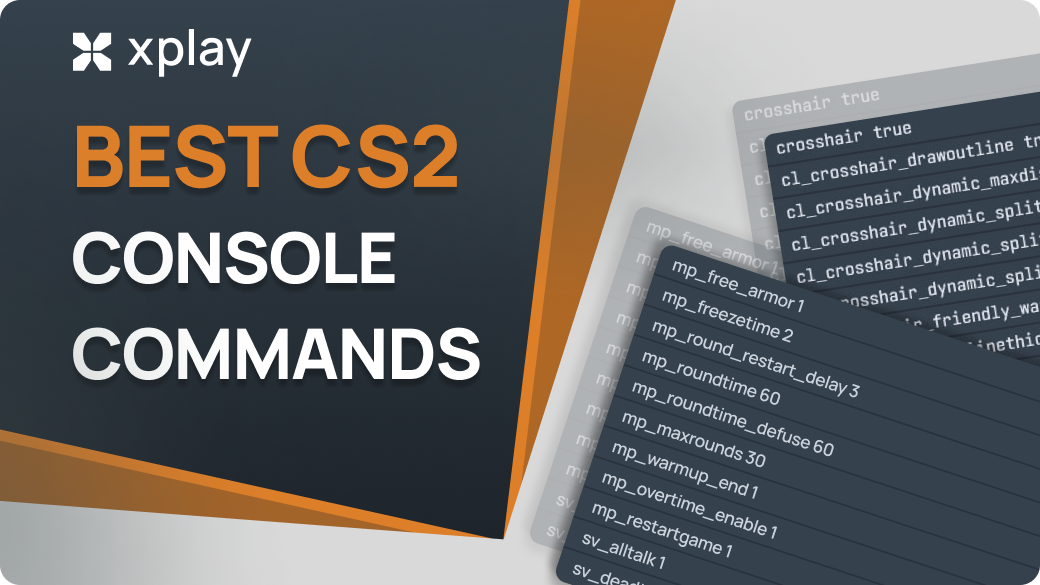
In this Counter-Strike 2 console commands guide, we will explain how to open the console and also list the best console commands in Counter-Strike 2 and how they can help you.
Highlights
- List of console commands to improve practical skills
- List of console commands to optimize the game
What Are Console Commands in CS2?
Console commands for CS2 allow players to activate changes or customizations in the game instantly. In Valve's shooter, console commands are often used to improve gameplay comfort, increase FPS, and minimize lags. But console commands can also be used to enhance your skills and sometimes to have fun with your friends.
How to Enable the CS2 Console
Step-by-Step Guide to Access the Console
In CS2, access to the console provides players with many opportunities to enhance their gaming experience. Follow the steps below to open the console:
- Start CS2 and go to the main menu.
- Select the gear icon in the lower left corner to open the settings menu.
- From the settings menu, select the "Game Settings" tab.
- Scroll down until you find the "Enable Developer Console (~)" option. Make sure this option is set to "Yes".
- Press the "~" key on your keyboard to open the console. It is usually located below the "Esc" key and above the "Tab" key.
- Once the console is available, you can enter various commands to customize the settings.
You don't have to worry about console commands and just choose the right server for you on xplay.gg to master CS2 skills to the fullest or just have fun.
Detailed instructions on how to connect to the servers can be found here: What are CS2 Community Servers? How to Connect and Why You Should Play on Them.
Console Commands for Better Gameplay
Basic commands will help you customize the game for yourself.
high - starts the game with maximum priority;
nod3d9ex - reduces memory consumption and speeds up switching between windows (alt+tab);
cl_forcepreload 1 - enables the loading of models and textures in advance of launching a game;
tickrate 128 - adjusting the refresh rate to 128 will enhance the responsiveness;
novid - removes the launch video, speeding up the launch of CS2;
fullscreen - puts your game in fullscreen;
console - opens console upon launch of CS2;
bind [action] [key] - assigns a specific action to a designated key for quick execution.
Valve released a list of available console commands not too long ago.
Ensuring optimal FPS and minimizing latency are essential for a smooth gaming experience. Below are some of the most influential console commands for improving these parameters:
net_graph [1/0] - displays network statistics such as ping, which helps identify network latency issues;
fps_max [number] - sets the maximum frame rate threshold per second;
rate [value] - sets the maximum data rate for network traffic;
cl_showfps [1/0] - turn on or off the display of FPS on the screen, providing real-time performance monitoring;
cl_forcepreload [1/0] - forces preloading of all map and model resources, reducing stuttering and latency when transitioning between areas;
mat_queue_mode [value] - defines a multi-threaded rendering mode, with different modes providing potential performance improvements on multi-core processors;
r_dynamic [1/0] - Enables or turns off dynamic lighting effects, potentially increasing FPS on less powerful systems;
r_drawtracers_firstperson [1/0] - controls the visibility of first-person bullet tracers, with turning off this feature potentially providing a slight performance boost.
You might also find the comments about these teams on Reddit helpful.
Advanced Console Commands for Competitive Edge
Commands for Training and Practice
We've handpicked the best CS2 training commands for you, vital for customizing your game environment, perfecting moves, and honing your strategic skills.
sv_cheats 1 - enables commands that modify gameplay for training;
noclip - allows you to move freely around the map, ignoring physical barriers;
sv_infinite_ammo - unlimited ammo is provided for all weapons and grenades. This feature is handy for honing weapon mechanics and perfecting grenade throwing;
mp_respawn_on_death_ct 1 / mp_respawn_on_death_t 1 - instant respawn for players after death;
mp_buytime 60000 / mp_buy_anywhere 1 / mp_maxmoney 65535 / mp_startmoney 65535 - provides unlimited weapon purchase throughout the game;
launch_warmup_map [map code] - starts a practice match on the specified map;
give weapon_[weapon name] - equips the selected weapon;
sv_rethrow_last_grenade - repeats the last grenade throw, helping to study its trajectory;
sv_grenade_trajectory - shows the path of hurled explosives, which is beneficial for practice;
sv_regeneration_force_on 1 - automatically regenerates health after taking damage;
kill - instantly kills the character for quick revival;
sv_showimpacts - when you shoot or throw projectiles, hit points will be visible. This feature helps you improve your aim and understand hit registration;
god - you will enable god mode, and you will have infinite health;
mp_c4timer - this command indicates the duration in seconds before C4 detonates after being activated;
mp_warmup_end - the warmup phase will end, and you will go straight to the game.
We have a good article with practice tips in CS2: CS2 Best Practice Maps for AIM and Nades.
Commands to Change Crosshairs and Improve Aiming
cl_crosshaircolor - choose the color for the crosshair that you prefer. You can indicate the color using numbers ranging from 0 to 4, with each number representing a different colo;
cl_crosshairsize - modify the crosshair size. Decreasing the values will reduce its size, while increasing the values will enlarge it;
cl_crosshairthickness - change the thickness of lines in the sight as you need;
cl_crosshairstyle - you can set different styles that offer different designs and animations;
cl_crosshairdot - the command includes a dot in the center of the sight;
cl_crosshairgap - change the gap between the sight lines.
We have a great article on crosshairs: The Ultimate Guide to CS2 Crosshairs and Codes.
Commands for Customizing Bots
bot_add - add bots to the game. You can specify their command and difficulty level;
bot_kick - this command removes all bots from the game;
bot_stop - you will freeze all bots at their current positions. Useful for customizing training scenarios where you want bots to stay put;
bot_dont_shoot - bots cannot shoot at players, even if they are in their line of sight. This is useful when you want to practice against bots without being quickly destroyed.
Settings the Round and Time
mp_roundtime 60 - increases round time to 60 minutes;
mp_roundtime_defuse - adjusts the round time for defusing matches;
mp_roundtime_hostage - adjusts the round time for hostage matches;
sv_infinite_roundtime - if set to "1", this command ensures that the round time never runs out, allowing you to practice without worrying about rounds running out. Helpful in practicing and practicing different strategies;
mp_maxrounds - set the maximum number of rounds in a match, which can be beneficial for custom game modes.
Common Issues and Troubleshooting with CS2 Console Commands
Sometimes, players encounter the error "command not recognized or disabled" when using console commands. This can be caused by various factors, ranging from improper keyboard/mouse settings and microphone permissions to problems running the game.
First, ensure your game's keyboard and mouse settings are correctly configured and support input reception.
Next, make sure that the microphone resolutions match your preferences and that the game recognizes the sound from it.
Finally, ensure the game starts correctly and runs without complications or malfunctions.
To fix other problems, take simple steps such as checking console activation in settings, checking for conflicts in key bindings, resetting console position and dimensions, and ensuring the integrity of game files. By systematically addressing these issues, players can restore functionality to the CS2 console and continue to play.
- Navigate to the "C: Program Files (x86)Steamuserdata730localcfg" directory.
- Open the file "cs2_machine_convars.vcfg" using Notepad.
- Use the keyboard shortcut "Ctrl+F" to search for "panorama_console_position_and_size" or simply "panorama".
- Change the quote string to "20.00|20.00|200.00|200.00|200.00".
- Restart CS2.
Confirm Console Activation
Make sure you have enabled the developer console in the CS2 settings:
Open the game's settings menu. Click on the "Game" tab. Set the "Enable Developer Console (~)" option to YES. This step is crucial to accessing the console.
Confirm Key Bindings
Verify that the console key bindings are correct.
Confirm the key bindingsVerify that the console key bindings are correct. By default, the console is bound to the "~" key.
If you have configured this binding, use the correct key to open the console.
Check for Key Bindings Conflicts
Sometimes, other key bindings or third-party software can interfere with the console. Make sure there are no conflicting key bindings on your keyboard.
Update Graphics Drivers
Outdated or incompatible graphics drivers can lead to various problems, including console problems.
Check the Сonsole for Errors
While in the game, press the console key to open the console. If the console displays error messages or notifications, note them. These messages can help you understand the root cause of the problem.
Contact Support
If none of the above steps solve the problem and your CS2 console malfunctions, contact the official CS2 customer support team for further assistance.
FAQ
What are the most useful console commands in CS2?
Many console commands will be helpful in the game, but the most useful ones are fps_max, sv_showimpacts, cl_hud_telemetry_serverrecvmargin_graph_show 1, high, and others.
Can console commands improve my gameplay in CS2?
Console commands are tools that can change your game settings or gameplay. They allow you to hone your skills on a custom server and play more effectively in competitive matches.
How do you bind keys using console commands in CS2?
To do this, open the developer console and use the CS2 bind key command format: bind "key" "action". For example, bind "n" "buy ak47; buy vesthelm" - buy AK-47 and armor by pressing the "n" key. After that, press Enter to set the bind.