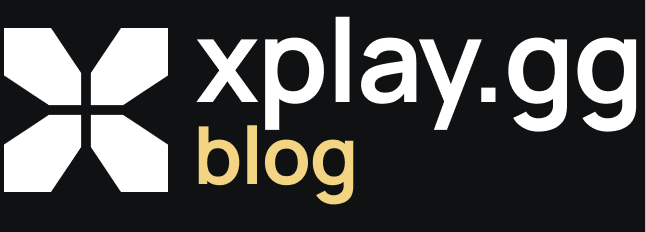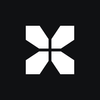How to Watch Faceit Demos CS2
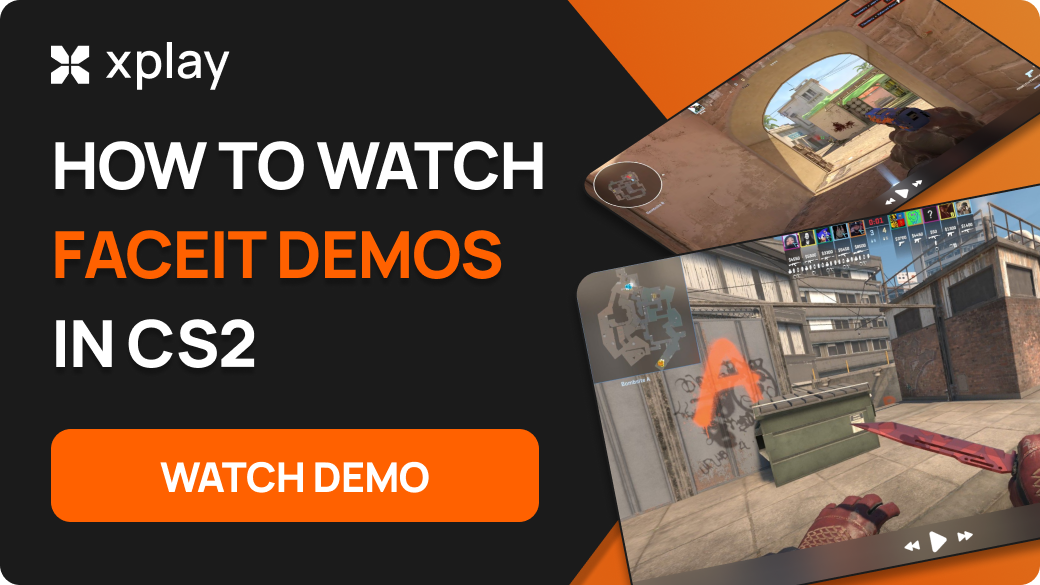
Watching demos is one of the easiest ways to see where you need to improve your game. You can watch your demos to find mistakes you usually make, demos of the enemy team to see which of your moves were the most effective, and demos of professional players to compare their gameplay with yours, find new utility formations, record timings, and more.
The xplay.gg team will share tips on how to watch demos on FACEIT, as this platform is one of the most convenient ways to do so.
Highlights
- Instructions on how to download and watch the demo version of FACEIT
- Detailed explanation of how to unpack the demo, how to analyze your actions, as well as the actions of allies and opponents
You can play on the servers xplay.gg choose any modes that will suit you and hone your skills or just enjoy the game. How to connect to the servers was covered in our article: What are CS2 Community Servers? How to Connect and Why You Should Play on Them.
On September 27, it has been exactly one year since the release of Counter-Strike 2 and the community has been outraged that there have been no updates.
Types of Demos and Replays in CS2
The Counter-Strike game recordings come in two varieties.
A POV replay is a recording made on behalf of a specific player. In this type of demo, you can't switch the camera, so if you want to see the whole team's actions, you'll have to play the POV of each of the five players. If you want a more accurate analysis and freedom of action, use the second type of recording.
Full-fledged demo matches in CS2. In this case, with the help of CS2's built-in demo viewer and hotkeys, you can fully follow a match at any point on the map at any moment of the game. Switch between players, change the camera view, etc. Most of all, the observer's work shows CS2 matches on tournament streams.
Downloading Faceit Demos
First, go to your profile or the profile of another player on FACEIT and select the "Statistics" tab.
There, you will see all your recent matches or the player whose profile you have logged in to.
Select any match played in the last 30 days and click on it to download the replay. Matchroom will open in a new tab.
In Matchroom, go to the "Overview" tab and click "View Demo" in the center of the screen. The archive with the demo will be automatically downloaded to your computer.
Find the demo in the archive located in your downloads folder. After downloading, unzip the file to the path C:\Program Files (x86)\Steam\steamapps\common\Counter-Strike Global Offensive\game\csgo.
FACEIT replays usually have strange names that you can rename for convenience. Right-click on the file and select "Rename." Type in any name you want, but leave .dem at the end of it.
Accessing and Playing Demos in CS2
In Counter-Strike 2, there are several ways to open a replay. The first one is the easiest. Just type "playdemo name_demo" into the console without quotes. In this case, you will start a normal replay playback.
If it's a POV recording, you must sit back and watch the game. You can switch between players and change the camera view if it's a full-fledged demo. You can also turn on the X-ray function, open the map, and follow the positions of all ten players on it.
In CS2, an advanced edition of the demo player enables you to utilize the features of a complete player as though you were viewing a standard movie. To bring up the interface of such a player, press the Shift+F2 key combination.
Demo Playback Controls
To open the interface, you can press SHIFT + F2 twice when viewing a demo. The panel allows you to change the playback speed, jump to rounds and timestamps, watch highlights, move back and forth to double-check or skip something, and more.
The interface is intuitive, so you'll likely get the hang of using it in the first 5 minutes or so.
You can slow down and speed up the demo through the speed panel functions:
- Slow down by a factor of 4.
- Slow down by two times.
- Normal speed.
- Acceleration by two times.
- Acceleration by four times.
- Acceleration by a factor of 8.
High acceleration can slow down significantly on weak computers.
You can also make a third-person view. This can be done with the mouse wheel or via the Spacebar, but this function sometimes does not work if the player panel is active.
Getting To the Key Moments
Going to key moments is like teleporting to the heart of the action. Whether it's a killer move or a strategic shift, the demo feature ensures you never miss anything important.
Use the "demo_gototick" command to quickly jump to specific game moments.
Adjust the demo playback speed using the "demo_timescale" button to view dynamic action or slow down essential moments.
View Through Walls
View through walls in CS 2 for demos is enabled by default after running a replay, but this feature can be controlled manually through the console:
- "spec_show_xray 1" - allows VC.
- "spec_show_xray 0" - turn off VC.
The command may not work if the demo is paused.
Analyzing Gameplay
Players question exactly what to analyze in their game and how to analyze it. To ensure you understand everything, you must analyze the demo from several perspectives. The first is from the perspective of your own game.
Disassemble the recording and watch only your actions: pay attention to how you set the crosshair, move, strafe, and choose positions. Analyzing these aspects takes a lot of time, so you can start by parsing your deaths.
Note what you didn't like in your own game. Then, analyze the same record, but on behalf of your opponent, to understand why your opponent outplayed you. Then you'll know the right thing to do next time in a similar situation.
Allocate a time for grenades to see if they lay down correctly and contribute enough impact. Many low-end players throw grenades away and don't consider their usefulness in a particular situation. We have a guide that can help with this: CS2 Best Practice Maps for AIM and Nades.
Ultimately, you should realize the main mistakes that lead to deaths and avoid repeating them in the next matches.
The second point of view is parsing the overall game on the map. Here, it would help if you did not watch yourself but tried to understand your opponents' teamwork.
In this type of analysis, you mainly rely on radar to understand what zones your opponents occupy and what formations they make on the map so that in a future match, if you have little information on the map, you can "complete the picture" and understand the approximate location of your opponents.
It's also a great way to learn map timings, such as how long it takes before the terrorist with the first respawns appears on the long.
Last but not least, it's analyzing your opponents' economies based on the previous round so that you can predict how your opponents will play in the next games.
Troubleshooting Common Issues
Solutions to Potential Problems When Downloading or Playing Demos
In some cases, the demo may not work in CS2. This is also being complained about on Reddit. And we'll leave a few common mistakes here:
- If the recording of a competitive game does not start from the main menu, then there may be temporary problems on Valve's servers - try again later.
- Running the demo through the console often fails if the file name is misspelled - check the entered name.
- Downloaded replay may be placed in the wrong folder - check the save path.
- Sometimes, the game hangs or closes when trying to play the demo - update the game to the latest version and restart your computer.
- If the demo does not start, try to make another replay and check the player's functionality on a new recording.
FAQs Related to Demo Playback
How do I download my Faceit match demos?
Log into your Faceit account, navigate your match history, select the desired match, and click the download demo option.
Can I Watch Faceit Demos From CS in CS2?
If the demo was recorded in an older version of CS2, it is incompatible with the latest version of the game and, therefore, cannot be played.
What are the Basic Demo Playback Commands in CS2?
The basic commands for playing demonstrations are as follows:
- demoui - record your current game;
- playdemo FILE_NAME - plays your selected demo file;
- csgo_download_match ID - if you know the ID of a match, you can use this command to download it;
- demo_gototick - skips to your desired moment;
- demo_pause - pauses the replay;
- demo_resume - resumes the replay;
- demo_timescale SPEED - controls how quickly the demo is played.
A detailed guide to console commands can help you in the game. Let's leave a link to it: Best CS2 Console Commands.
Why is My Demo Not Loading in CS2?
One of the following errors may have occurred: the wrong path to the demo, the demo's incompatibility with the game version, problems with Valve servers, or the incorrect spelling of the demo name.
Check where the demo file and its name are located. If everything is correct, there may be a problem with the servers. Just wait and try again.
Are There Tools to Help Analyze Demos More Effectively?
You can use Rewind, a Windows application, to watch CS2 demos. You can instantly jump to any point in the demo and replay it in reverse order.